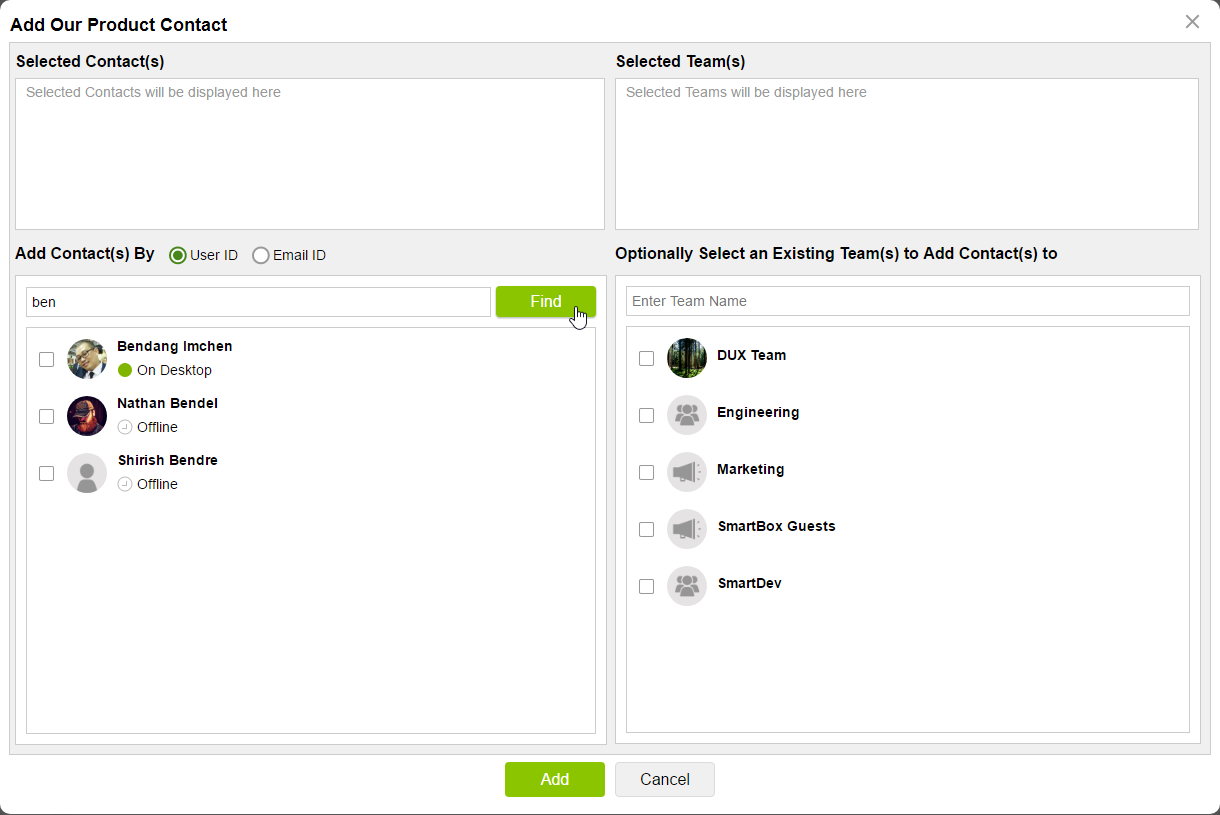
Adding Streams Contact
You can add other contact(s) from the same account or a different account to a team. To add Streams contact(s), click the + icon at the top and select Add Streams Contact.
Add Contacts(s) By by default displays all users in the account. By default, User ID is selected. Enter the user ID of the user to search and press Enter on the keyboard or click Find button. To search using Email ID, select the radio button against Email ID and enter the email ID of the user to search and press Enter on the keyboard or click Find button.
By default, entering a user name searches for matching results within the account and displays the matching results if there are any. From the results, select the contacts to add. To search for matching users in other Streams account, press Enter on the keyboard or click Find button. This displays matching results in the same account and also from other StreamsERROR: Variable () is undefined. account.
The matching results for 'ben' are displayed below. This displays results with in the account and also from other accounts.
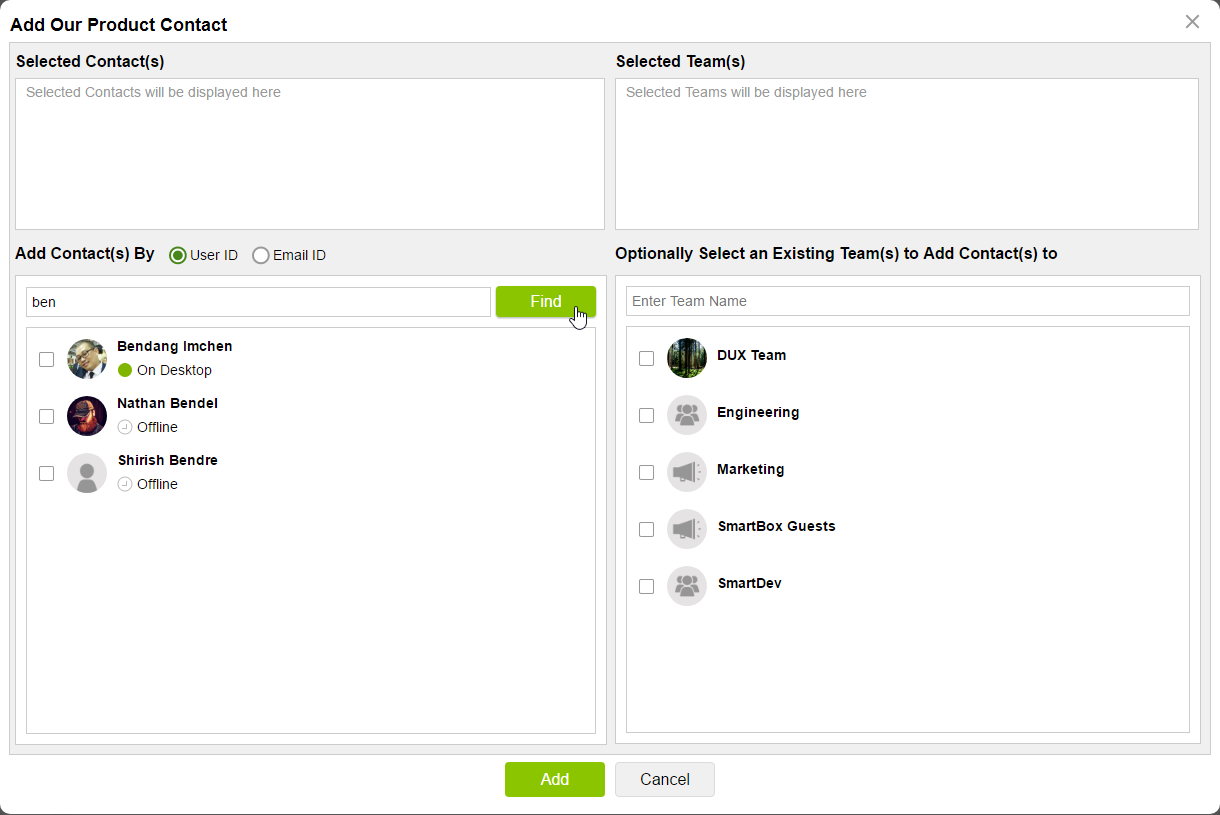
From the matching results, select the contact(s) to add.
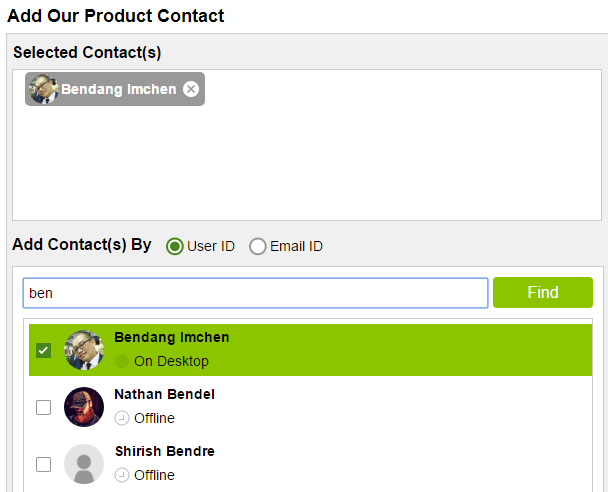
If no matching results are found, then the below alert is displayed.
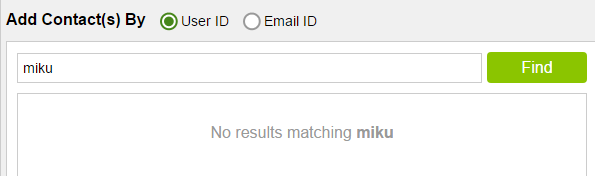
From the list of teams in the account, optionally select a team(s) to add selected contact(s).
Selected Contact(s): Contacts selected are displayed under the Selected Contact(s).
Selected Team(s): Selected Teams are displayed in this section, to which selected Contacts are added on clicking Add button. This is optional.
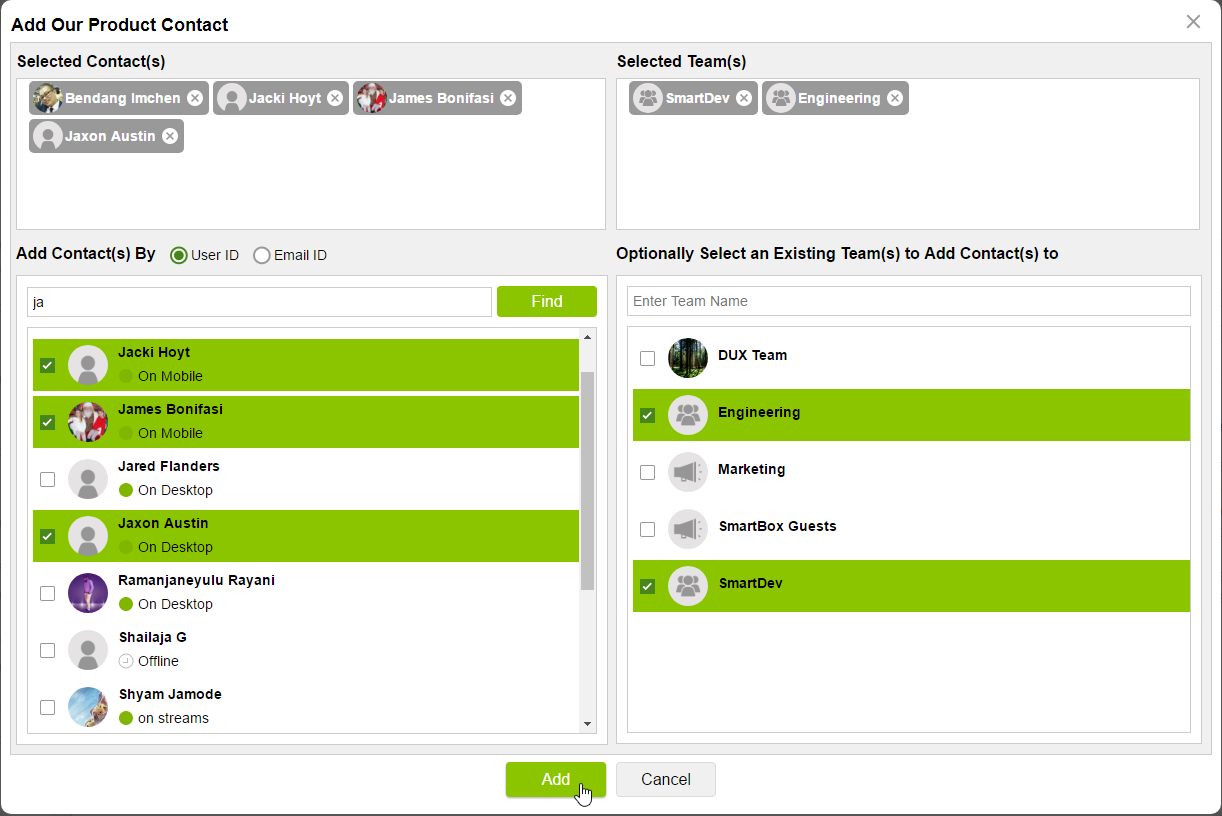
Click Add button at the bottom to add contact(s) to selected team(s). If at least one team is not selected, the contact(s) is added to Other Stream Contacts section in Contacts tab.