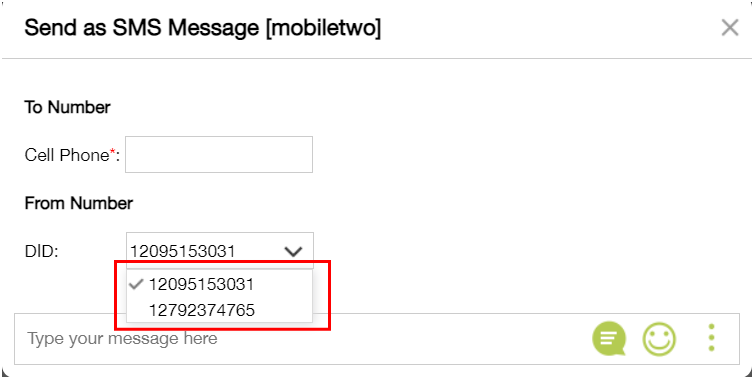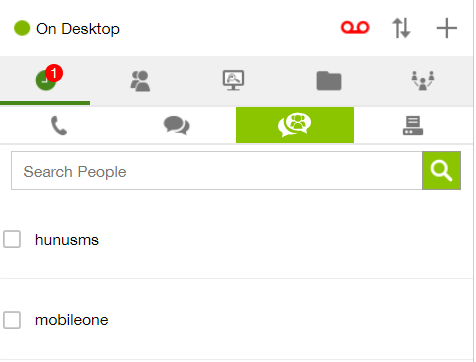
SMS Groups
SMS Groups allows several users to be grouped together to send and respond to incoming SMS messages. The SMS Groups feature is accessible to any user with a Business Plus, Professional, or Call Center service plan.
The SMS Group filter displays the SMS Groups you are part of, and you can respond to ANY incoming SMS chat that hits the SMS Group. Upon an incoming SMS to an SMS Group all members of the SMS Group will receive a notification that they have an unread message on the Recents icon.
Accessing SMS Group Messages
All SMS Group in which a user is part of, are displayed under SMS Groups filter. If no messages are received or the user is not part of an SMS Group, a text “NO MESSAGES” is displayed on selecting the group.
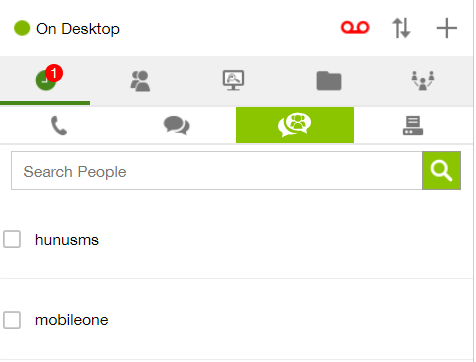
To view SMS Group messages, select the checkbox against the SMS Group.
To view/reply to an SMS message, click on the SMS Group conversation under Recents.
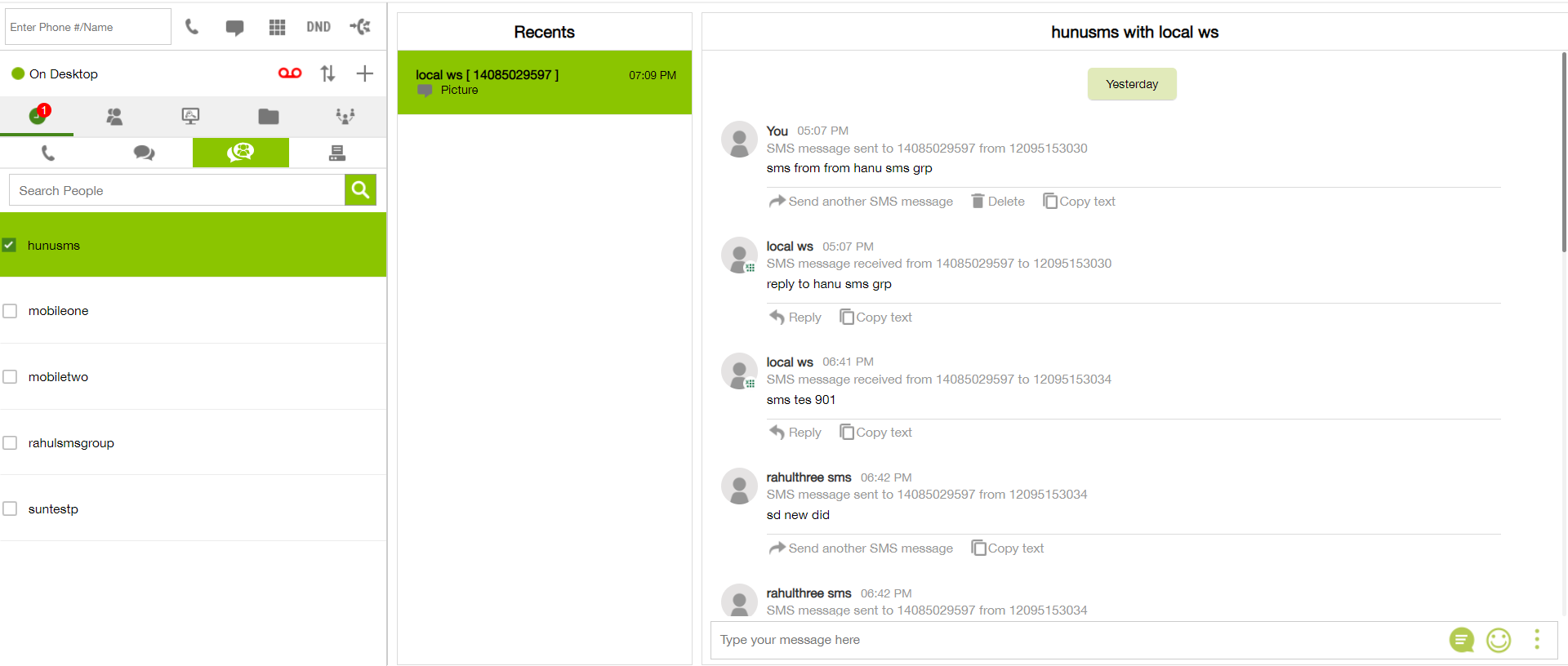
Note: Within each message, the name of the user who responded as well as the SMS DID they responded from, is displayed. If you respond to any of the message the system uses the default SMS DID unless you change it.
Sending a New SMS Group Message
The Plus icon that appears on hovering the SMS Group allows a user to send new SMS message from the group.
To send a new SMS Group message click Plus sign associated with the group.
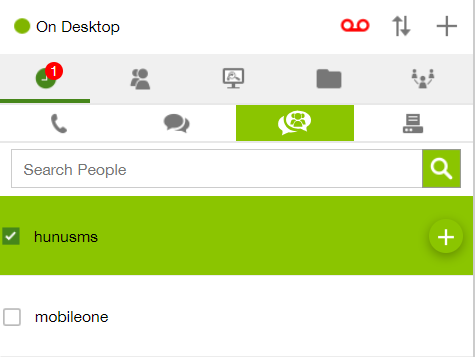
Clicking Plus a popup Send as SMS Message is displayed.
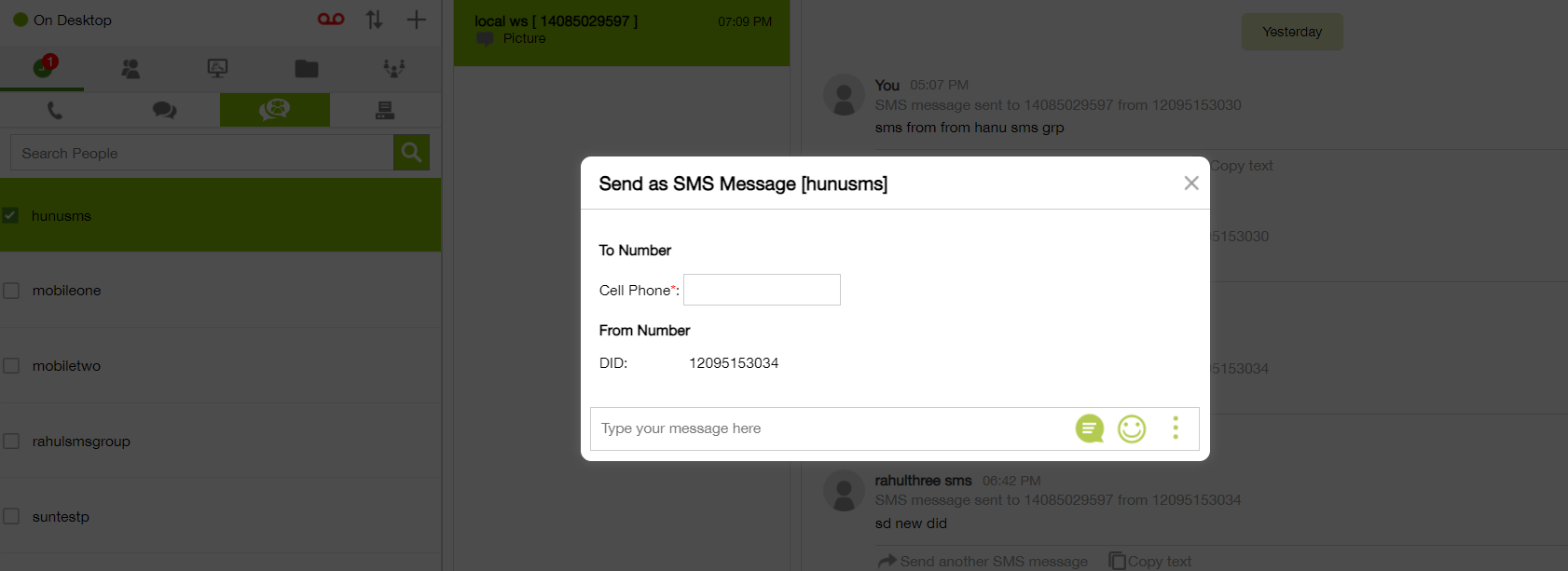
Enter To Number
From DID: Change option is displayed If multiple DIDs assigned to SMS Group.
Type your message and click Send icon.
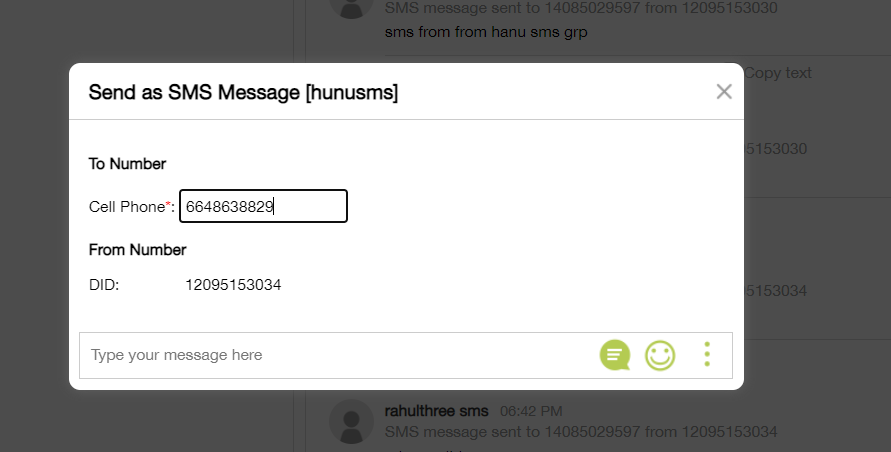
Changing DID
If multiple DIDs assigned to SMS Group, you will see the option to change DID under From Number as shown in the image below:
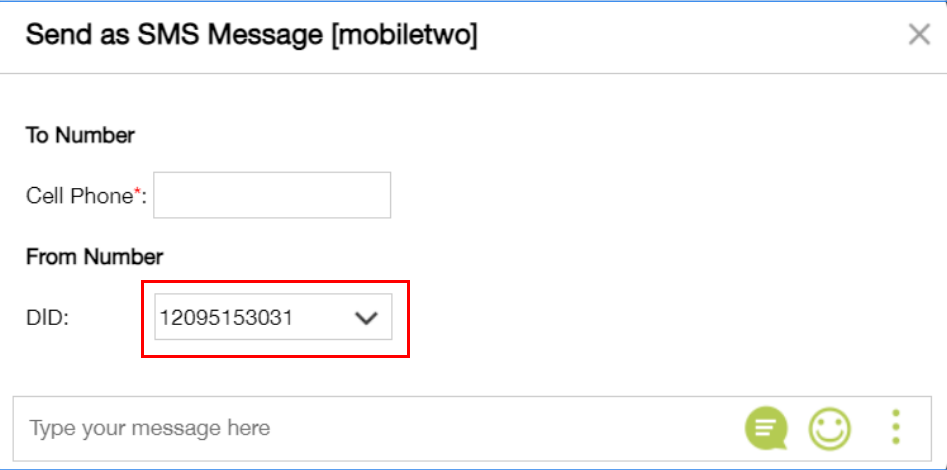
Click DID caret down arrow
Click against the DID number to change the DID.