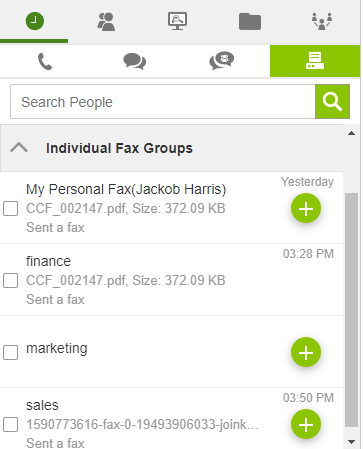
Send a Group Fax
All fax groups in which a user is part of are displayed under Individual Fax Groups section.
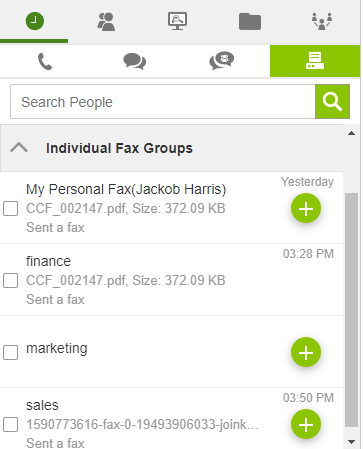
Selecting the fax group will display the queued faxes and faxes that were already sent / failed / cancelled.
To send a fax from a fax group, click + button corresponding to the fax group. + button appears based on the privilege assigned to the logged in user. If the user has Send privilege, then + button appears corresponding to the fax group.
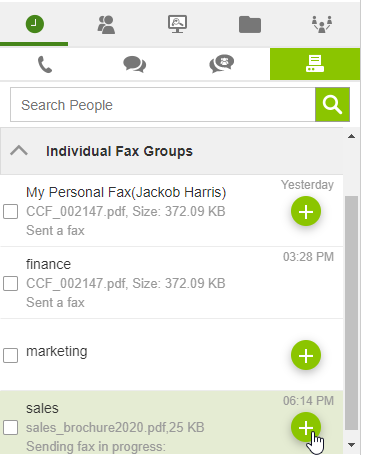
In the Send a Fax popup that appears, enter Fax number of the recipient.
From number is selected by default. In case of multiple fax DIDs assigned, then primary fax number is selected by default as 'From' number. However, you can select preferred 'From' number from the drop down.
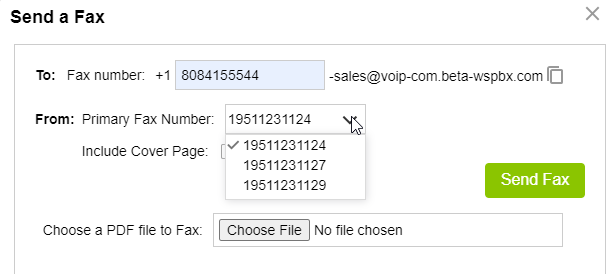
To include a cover page for the fax, select the check box against Include Cover Page. Enter details in Company Name, From, RE and Message fields. The details entered are displayed on the cover page. However, entering these details is optional.
Click Choose File button to browse and select the file to be faxed.
Click Send Fax button to send fax.
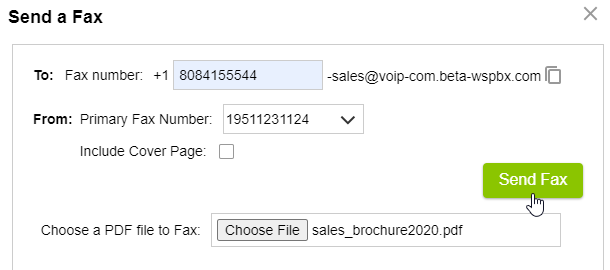
On clicking Send Fax button, uploading status is displayed. 'Sending Fax in progress' event is displayed in the middle panel as displayed in the image below under Queued section. The uploaded fax in Queued section has options to download, forward and cancel sending.
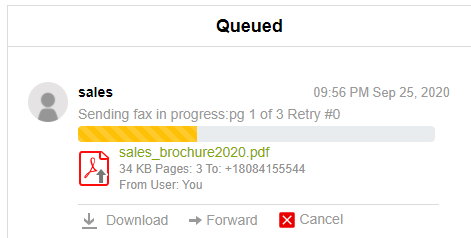
Once the fax is successfully sent, the fax is moved to Disposition section as below with status as Sent in Green.
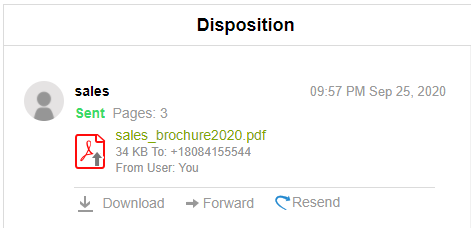
Disposition section displays all faxes with Sent, Received, Cancelled and Failed status.
Faxes with Sent, Cancelled and Failed status can be resent by clicking Resend in Disposition section.
Email to Fax
This feature provides both individual users and members of fax groups the ability to fax from email. The body of the email will be the cover page and attachment will be sent as a fax.
However, the ability to send faxes via email still adhere to the permissions that are set while adding users to the fax group.
Once a user has Send permission, faxes can be sent with the below format added in 'To' field:
To send a fax from Group, use the format: <fax number-group name>@<account name>.Streams.us
To send a fax as an individual, use the format: <fax number>@<account name>.Streams.us
Note: If account name consists of a dot(.) in it, then the dot must be replaced with a hyphen(-) in the above format.
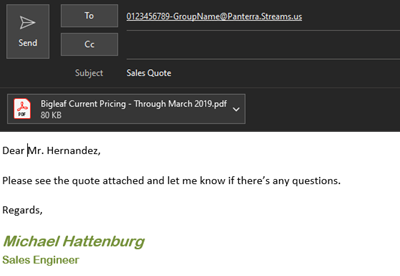
Only .pdf file can be faxed
Faxes need to be in standard letter / A4 size
File size should not exceed 18 MB
'From' email Id must be a registered email Id of the user sending fax.